Currency settings
How to set up the Currency settings
The currency settings let you configure how you want your currency to look and which conversion rate you want to use (also referred to as exchange rate or currency factor).
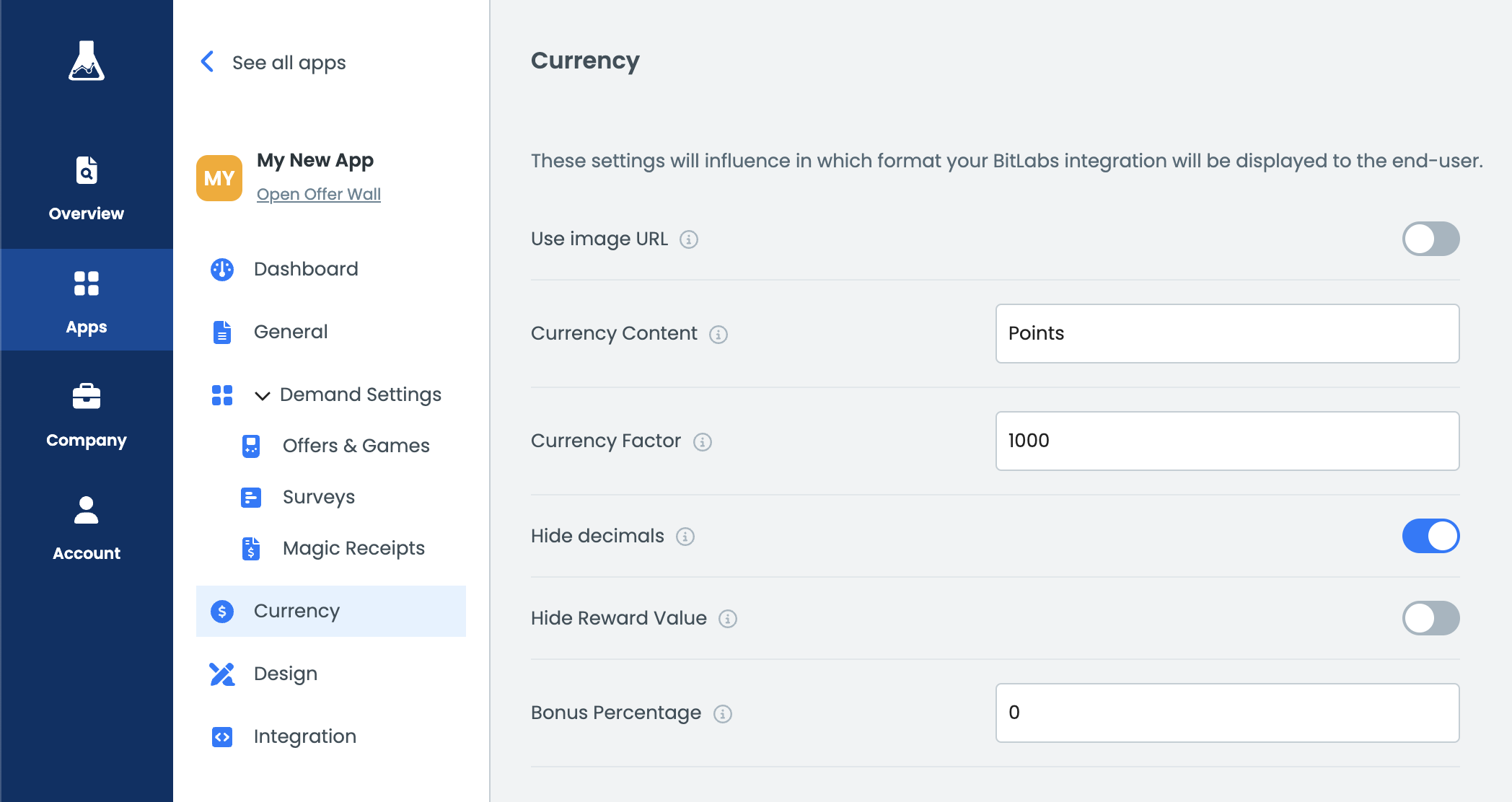
Make sure to set the correct currency factor before going live!
The following settings are available:
- Use image URL: Enable this option, when you want to use a currency image instead of a string.
- You need to make sure to upload the image on your own servers and provide the URL in the currency content.
- Currency Content: Type in either your currency name or a URL to the currency image, if
Use image URLis enabled.- Tip: You can use {value} Points to have the currency name written after the currency amount. Default behavior would be
Points1000. By using the placeholder you would end up with1000 Points.
- Tip: You can use {value} Points to have the currency name written after the currency amount. Default behavior would be
- Currency Factor: Decide how much a user should earn. Here you will also consider how much you will take from the share. For example: Your system currency exchange rate is 1 USD = 1000. You want to share 50% of the earnings with the user. Then you would configure 1 USD = 500 on BitLabs.
- Hide decimals: Hides the decimals. It will always round down, so you could experience 0 Points rewards in case of a low exchange rate.
- Hide Reward Value: Hides all reward values, except for Magic Receipts. You typically want to have this option disabled.
- Bonus Percentage: Increases the currency factor for surveys only. For example, 0.5 would increase the currency factor by 50%.
Handling Multiple Conversion Rates Across Different Demand Sources
In BitLabs, publishers sometimes want to apply different conversion rates depending on the type of demand source (e.g., surveys, offers, cashback). This flexibility ensures that you can optimize rewards for your users while maintaining control over your own margins.
The Currency Factor setting allows you to define how many virtual currency units your users will receive per $1. By default, all demand sources within an offerwall share the same conversion rate. However, if you want to differentiate conversion rates (for example, rewarding surveys differently from offers), you can do so by setting up multiple offerwalls (apps).
Updated 3 months ago
Now that amounts are displayed correctly to your users, it is time to set up the design of your offerwall.
