Surveys
Survey settings
Here you can enable the survey demand. Furthermore, we offer a lot of different settings to enhance or change the survey experience.
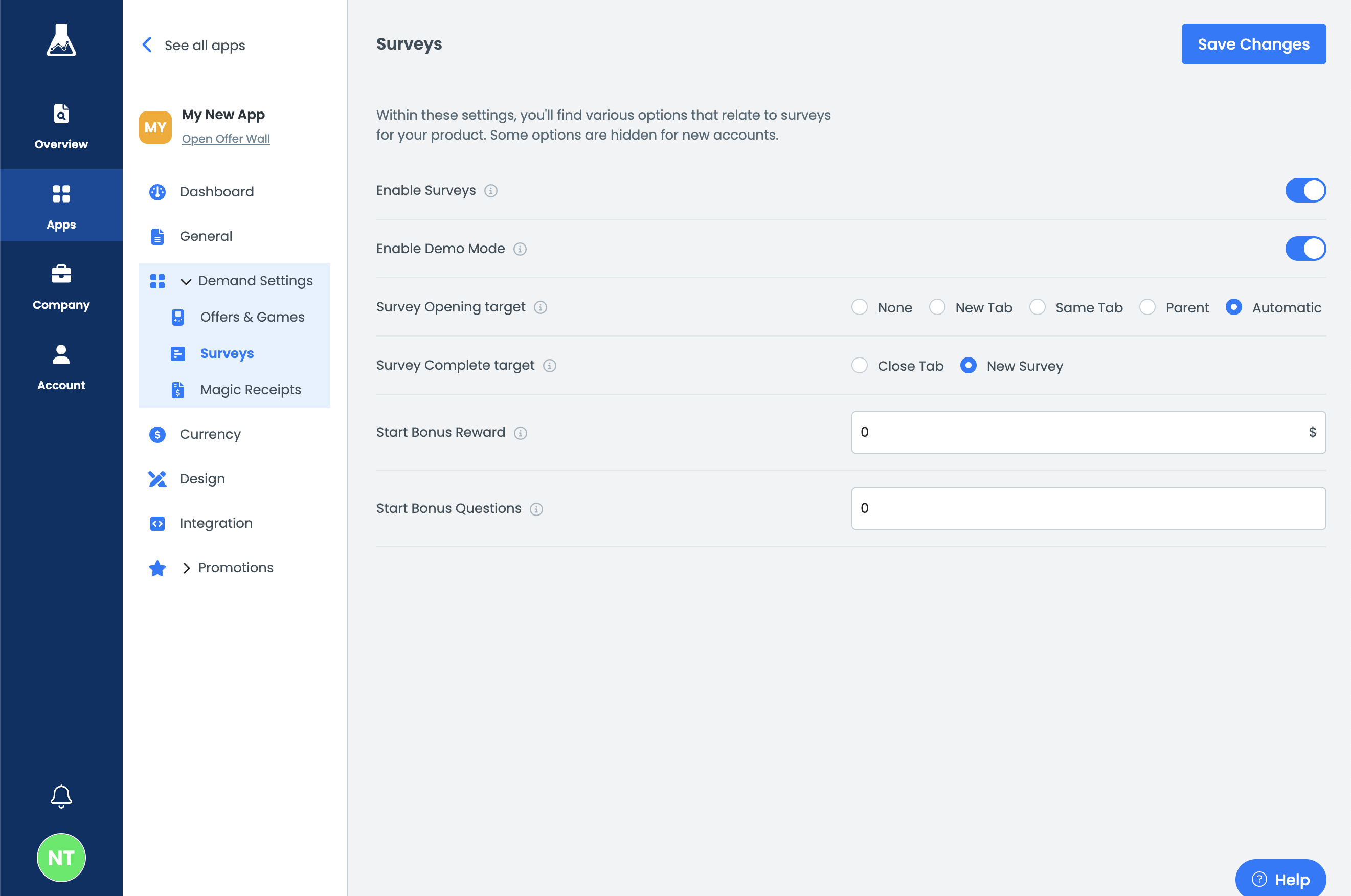
The following settings are available:
- Enable Demo Mode: This will display a few demo surveys for callback testing.
- Survey Opening target: This decides where a survey should be opened.
- Survey Complete target: This determines where the user will be redirected to after completing a survey.
- Initial Rewarded Profiler Reward: Specify how much you want to reward the user in USD for completing the initial profiler. The USD value will be converted to the configured currency.
- Initial Rewarded Profiler Questions: Define the number of questions a user must answer during the initial profiler survey. Asking multiple questions upfront helps better qualify users for future surveys, improving the matching algorithm. However, too many questions may lead to increased user drop-off.
We offer a couple of more settings, which have to be enabled by the account management team:
- Redirect users to a different URL after a completion, screenout, or rewarded profiler (This can be useful when using our survey API)
- Promotions
Setting up Redirect URLs
Like mentioned above, this feature is only available on request, since you can break your integration when carelessly using it. Though these are technically part of the survey settings, they are located on the integrations tab of the app settings.
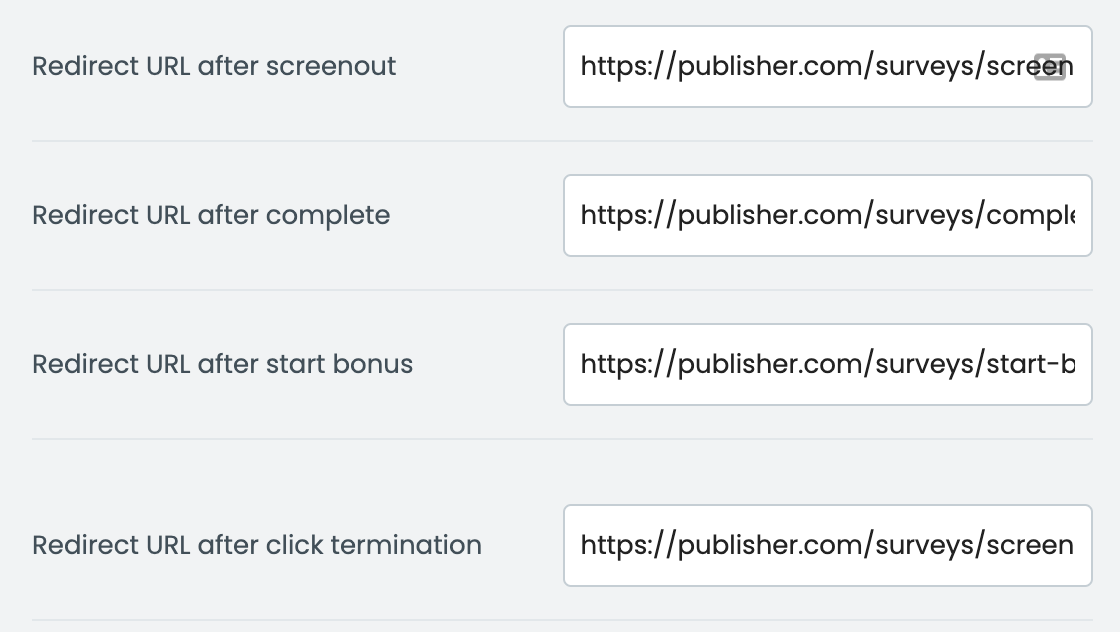
Here you can enter the URL the user should get redirected to after a screenout, survey completion, initial profiler, or click termination (also called disqualification).
The following query parameters with the following placeholders can be used here:
- uid=[%UID%]: Returns the User ID
- token=[%TOKEN%]: Returns the offer wall token
- val=[%VAL%]: Returns the survey reward
- raw=[%RAW%]: Returns the survey reward in USD
- type=[%TYPE%]: Returns the type of screen
- screenout (a termination will also have the type screenout)
- complete
- start-bonus
- Start Bonus is a legacy term. It's referring to the initial profiler.
- v2sid=[%V2SID%]: Returns the survey ID
- reason=[%REASON%]: Returns the reason for a screenout. It can be one of the following:
- NONE: The user faced a screenout during the client survey
- ERROR: Something went wrong before the user joined the client survey.
- QUALITY: The user faced a screenout due to quality issues
- CLICK: The user faced a screenout during the qualification process
An example URL could look like this:
https://publisher.com/surveys/complete?uid=[%UID%]&token=[%TOKEN%]&val=[%VAL%]&raw=[%RAW%]&type=[%TYPE%]Updated 3 months ago
