General settings
How to set up the General settings
On the General settings page, you can specify what type of placement and integration you want to use. Additionally, you can select your default offer wall tab and enable offer wall widgets.
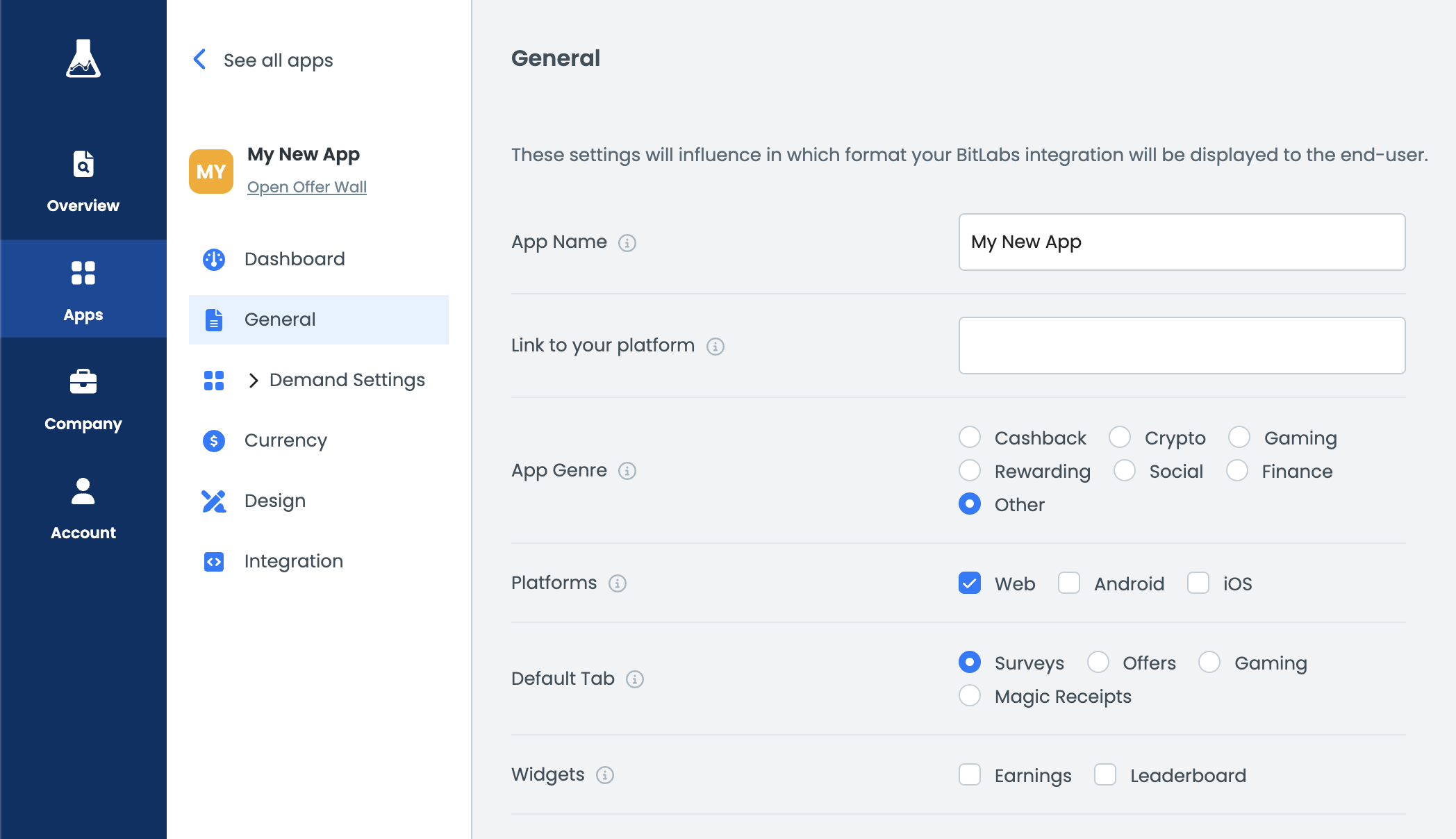
The following settings are available:
- App Name: Name your app placement. The user will not see this name.
- Link to your platform: It will help our team to find your placement once you go live.
- App Genre: This will be used for internal purposes and doesn't affect your placement.
- Default Tab: Select which of the tabs you would like to set as a default.
- Widgets: We offer the ability to display user earnings and a leaderboard widget on the offer wall. The leaderboard needs to be set up by our team. Please get in touch with them if you are interested in this feature.
Updated 3 months ago
